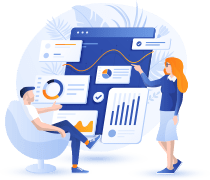SAS Workbench Best Practices for Efficient Data Management and Analysis
Efficient data management and analysis are essential for companies that rely on data-driven insights. SAS Workbench, a powerful platform that integrates SAS tools, enables seamless data management, analysis, and visualization to drive impactful decisions. To maximize its capabilities, users can adopt best practices tailored to optimizing performance, maintaining data integrity, and enhancing analytical workflows. Below are essential practices to improve your experience with SAS Workbench and achieve efficient, reliable data management and analysis.
1. Effective Onboarding and Setup
Begin with a solid foundation by ensuring that your SAS Workbench setup is optimized for your organization’s needs.
- Define Your Data Requirements: Identify data sources, formats, and integration requirements to customize the setup effectively.
- SAS License Configuration: Check that your SAS License covers all the necessary functionalities, including integration with other platforms such as AWS, if applicable.
- Create Documentation: Comprehensive documentation helps teams understand the system and allows for smoother onboarding of new users. Detailed documentation should cover processes from data import to analysis and export.
By focusing on these onboarding steps, you create a SAS Workbench environment that is user-friendly and suited to your team’s specific needs.
2. Establish Clear Data Management Standards
SAS Workbench can handle large datasets, but without proper data management standards, performance can quickly deteriorate. Implement these practices to keep your data organized and manageable:
- Data Governance: Define data access levels and establish protocols for who can view, edit, or delete data. Role-based access can help enforce these standards.
- Data Quality Checks: Regularly check data integrity and accuracy before analysis. Build data validation rules to catch errors early in the process.
- Regular Data Audits: Schedule periodic audits to identify and clean up outdated or redundant data. Regular data audits help optimize storage and processing speeds.
Clear data management standards are essential for maintaining consistent, high-quality data that drives reliable analytics.
3. Optimize Workflows with Automation
SAS Workbench offers automation features that streamline repetitive tasks, enabling analysts to focus on high-impact work.
- Automate Data Imports and Exports: Set up automated pipelines for routine data imports, particularly if working with multiple data sources. Automating data ingestion reduces manual workload and minimizes errors.
- Utilize Batch Processing: With batch processing, you can schedule tasks to run at specified intervals. This is especially useful for recurring analyses and helps reduce system load during peak hours.
- Automate Reporting and Notifications: Configure SAS Workbench to generate reports and send notifications at specified times. This can keep stakeholders updated without needing manual intervention.
Automation reduces time spent on repetitive tasks, increases productivity, and ensures timely data availability.
4. Leverage the SAS Workbench API for Integration
Integrating SAS Workbench with other applications broadens its analytical capabilities and allows data flow across systems.
- Using the API for Data Management: The SAS Workbench API provides seamless data management, enabling integrations with external systems like databases, CRMs, and data visualization tools.
- Single Sign-On (SSO) Integration: If your organization uses multiple software solutions, SSO integration with SAS Workbench can streamline access, simplify user management, and enhance security.
- Real-Time Data Sync: Use API functionalities to create real-time data pipelines, ensuring the latest data is available across systems for timely analysis.
The SAS Workbench API enables a powerful ecosystem by connecting various systems, leading to faster data insights and improved accuracy.
5. Secure Your Data with Advanced Security Measures
Data security is paramount in any data management platform. SAS Workbench provides robust security configurations to protect sensitive data.
- Enable Role-Based Access Control (RBAC): Set role-based permissions to control access to specific datasets. This ensures that only authorized users can view or modify sensitive information.
- Regularly Review Security Configurations: Periodically check your SAS Workbench security settings to ensure compliance with industry standards.
- Enable Data Encryption: Use data encryption, both at rest and in transit, to protect data from unauthorized access.
Implementing strong security practices helps safeguard your data against potential breaches and ensures compliance with regulatory standards.
6. Implement Best Practices for Data Analysis
Data analysis is at the heart of SAS Workbench’s functionality, so it’s critical to establish effective practices to enhance the accuracy and relevance of insights.
- Create and Reuse Analytical Templates: Set up templates for commonly used analyses, reducing setup time for routine tasks and ensuring consistency across analyses.
- Use SAS Workbench’s Built-In Analytical Tools: Make full use of SAS Workbench’s in-built statistical, predictive, and machine learning tools. These tools provide a comprehensive analysis suite for data-driven decision-making.
- Optimize Data Querying: Write efficient SQL queries and set up indices for frequently accessed tables. This helps avoid performance bottlenecks and accelerates data retrieval for analysis.
By implementing these analysis-focused best practices, your team can generate reliable insights and drive strategic decisions.
7. Monitor Performance and Troubleshoot Proactively
Regular monitoring and proactive troubleshooting are essential for maintaining SAS Workbench’s efficiency.
- Track System Usage Metrics: Monitor key metrics such as processing time, memory usage, and database load. Analyzing these can reveal areas for optimization.
- Utilize Troubleshooting Logs: SAS Workbench provides logs that can be valuable for diagnosing issues. Familiarize your team with how to access and interpret these logs.
- Schedule Maintenance: Periodic maintenance, such as clearing cache and updating software, helps prevent potential issues and keeps SAS Workbench running smoothly.
Regular performance monitoring and troubleshooting prevent minor issues from escalating and ensure an uninterrupted user experience.
8. Build Comprehensive Reports with Customizable Options
SAS Workbench’s reporting features allow you to create detailed and tailored reports for stakeholders.
- Set Up Custom Reports for Target Audiences: Tailor report content and format to address the needs of various departments, whether for marketing, finance, or operations.
- Automate Report Generation and Distribution: Schedule automated report generation and distribution to streamline communication and reduce manual work.
- Interactive Reporting: Use interactive elements in reports, allowing stakeholders to drill down into details and focus on areas most relevant to them.
Well-structured reporting enhances data accessibility and provides insights that drive data-driven decisions across the organization.
9. Establish a Robust Migration Strategy for Upgrades
As your organization grows, you may need to upgrade your SAS Workbench or migrate data. Establishing a migration strategy ensures minimal disruption.
- Pre-Migration Planning: Analyze existing workflows and data storage to plan for compatibility with upgraded SAS Workbench versions.
- Data Backup and Validation: Ensure that data is backed up and validated before migration to prevent data loss.
- Run Tests Post-Migration: After migration, conduct a series of tests to confirm that the setup functions as expected and that all data is intact.
Proper migration planning reduces downtime and ensures that your organization’s data processes run smoothly.
10. Stay Updated on SAS Workbench Enhancements
SAS frequently releases updates that include new features, security patches, and optimizations. Staying informed on these updates can enhance your SAS Workbench experience.
- Sign Up for SAS Newsletters and Forums: Join forums and subscribe to SAS newsletters to receive news on the latest updates, best practices, and community insights.
- Participate in SAS Training and Webinars: Periodic training helps your team learn about the latest SAS Workbench features and best practices.
- Implement New Features: Evaluate new features for relevance to your workflows. Many updates offer improved efficiencies that can enhance data management and analysis.
Keeping your SAS Workbench environment updated ensures that you have access to the latest tools and optimizations, further enhancing productivity and efficiency.
Conclusion
Implementing these best practices in SAS Workbench empowers teams to manage data efficiently, streamline workflows, and generate reliable insights that support strategic business decisions. From onboarding and security to automated workflows and advanced analysis, following these steps ensures that SAS Workbench meets your organization’s data needs effectively. At Woodpecker, we are dedicated to supporting businesses in optimizing their SAS Workbench usage, ensuring they extract maximum value from their data assets.