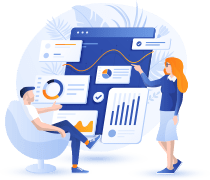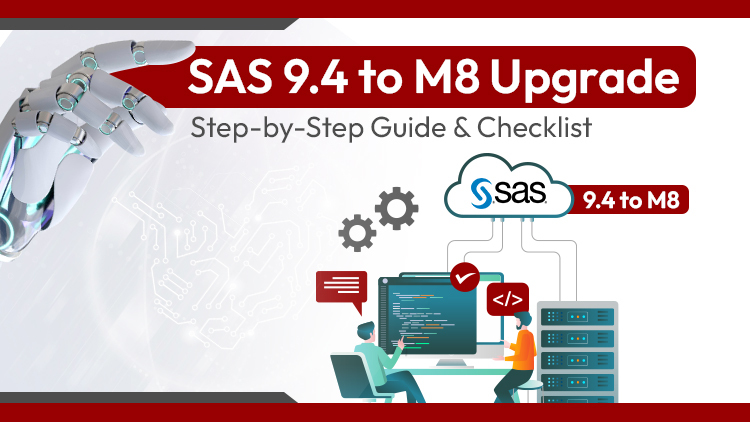Upgrading your SAS 9.4 environment to the latest M8 release can unlock new features, performance improvements, and enhanced security. However, navigating the upgrade process can seem daunting. This comprehensive guide provides a step-by-step walkthrough, along with a handy checklist, to ensure a smooth transition to SAS 9.4 M8. Whether you’re currently on M7, M6, or an earlier version, this guide will help you prepare and execute your upgrade efficiently.
Why Upgrade to SAS 9.4 M8?
Before diving into the “how-to,” let’s briefly touch upon the “why.” Upgrading to the latest maintenance release often brings:
- New Features and Enhancements: M8 likely includes new functionalities and improvements to existing features, boosting productivity and analytical capabilities. Consult the official SAS documentation for a detailed list of what’s new in M8.
- Performance Improvements: Optimization efforts in newer releases can translate to faster processing times and more efficient resource utilization.
- Security Updates: Staying current with the latest version ensures you have the most up-to-date security patches, protecting your data and systems.
- Bug Fixes: Maintenance releases address known bugs and issues, leading to a more stable and reliable environment.
- Compatibility: Upgrading can ensure compatibility with other software and technologies you may be using.
Planning Your SAS 9.4 Upgrade:
Proper planning is paramount to a successful upgrade. Here’s what you need to consider:
- Review SAS Documentation: The official SAS documentation is your best friend. It provides detailed information about the upgrade process, system requirements, and any potential compatibility issues. Refer to the SAS website for the specific upgrade guide for your current version.
- Assess Your Current Environment: Document your existing SAS 9.4 environment, including installed products, configurations, and customizations. This will serve as your baseline and help you identify potential challenges.
- Identify Dependencies: Determine if any other applications or systems depend on your SAS environment. Ensure these dependencies are also compatible with M8.
- Backup, Backup, Backup: This cannot be stressed enough. Create a full backup of your SAS environment, including data, configurations, and metadata. This will allow you to restore your system in case of any unforeseen issues during the upgrade.
- Testing Environment: Set up a test environment that mirrors your production system. This will allow you to perform the upgrade in a controlled environment and identify any potential problems before they impact your live system.
- Schedule Downtime: Plan for the necessary downtime for the upgrade. Communicate this downtime to your users and stakeholders.
- Create a Rollback Plan: Have a plan in place to revert to your previous version if the upgrade encounters critical issues.
Step-by-Step SAS 9.4 M8 Upgrade Guide:
These steps provide a general overview. Always refer to the official SAS documentation for specific instructions related to your environment and current version.
- Download the M8 Software: Download the necessary M8 software and licenses from the SAS website.
- Prepare Your Test Environment: Restore your backup to your test environment.
- Perform the Upgrade in the Test Environment: Follow the SAS upgrade guide to perform the upgrade in your test environment. Pay close attention to any prompts or warnings.
- Test Thoroughly: After the upgrade, thoroughly test all SAS applications and functionalities in the test environment. Verify that all processes are working as expected.
- Address Issues: If you encounter any issues during testing, troubleshoot and resolve them in the test environment.
- Prepare Your Production Environment: Once you’re confident with the upgrade in the test environment, prepare your production environment. This may involve patching the operating system or updating any required libraries.
- Perform the Upgrade in Production: Follow the same upgrade steps in your production environment.
- Post-Upgrade Testing: After the upgrade, conduct post-upgrade testing in the production environment to ensure everything is working correctly.
- Monitor the System: Closely monitor the system after the upgrade to identify any potential issues.
SAS 9.4 M8 Upgrade Checklist:
- Review SAS documentation for M8 upgrade.
- Document current SAS environment.
- Identify dependencies.
- Backup the entire SAS environment (data, configurations, metadata).
- Set up a test environment.
- Download M8 software and licenses.
- Perform upgrade in the test environment.
- Thoroughly test in the test environment.
- Address any issues found in testing.
- Prepare the production environment.
- Perform upgrade in production.
- Conduct post-upgrade testing in production.
- Monitor the system post-upgrade.
- Communicate upgrade status to stakeholders.
Troubleshooting Tips:
- Consult SAS Support: If you encounter any problems during the upgrade, don’t hesitate to contact Woodpecker Technical Support.
- Check SAS Communities: The SAS communities can be a valuable resource for finding solutions to common upgrade issues.
- Review Upgrade Logs: Carefully examine the upgrade logs for any error messages or warnings.
Conclusion: Upgrading to SAS 9.4 M8 can bring significant benefits to your organization. By following this step-by-step guide and utilizing the provided checklist, you can ensure a smooth and successful upgrade process. Remember to prioritize planning, testing, and backups to minimize disruptions and maximize the benefits of the latest SAS release.