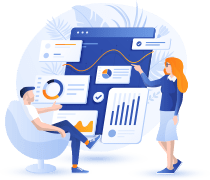Upgrading your SAS 9.4 environment to the latest maintenance release (M8) can unlock new features, performance improvements, and bug fixes. However, a smooth upgrade requires careful planning and execution. This comprehensive checklist will guide you through the process of upgrading from SAS 9.4 M7 to M8, minimizing disruptions and ensuring a successful transition.
Before You Begin: Planning & Preparation
- Review SAS Documentation: Start by thoroughly reviewing the official SAS documentation for upgrading to 9.4 M8. This is your primary source of truth and will contain the most up-to-date information, including any specific requirements or considerations for your environment. Pay close attention to the “What’s New” documentation for M8 to understand the benefits and changes you can expect.
- Assess Your Current Environment: Document your existing SAS 9.4 M7 environment. This includes:
- SAS Software Components: List all installed SAS products and their versions (e.g., Base SAS, SAS/STAT, SAS/GRAPH).
- Operating System: Note the operating system and version where SAS is installed.
- Hardware Resources: Record server specifications (CPU, RAM, disk space) to ensure they meet the requirements for M8.
- Third-Party Integrations: Identify any third-party software that integrates with SAS and check their compatibility with M8.
- Customizations: Document any custom SAS code, macros, or configurations. This is crucial for ensuring they function correctly after the upgrade.
- Backup, Backup, Backup: This cannot be overstated. Create a full backup of your SAS environment, including:
- SAS Software Depot: Copy the entire SAS software depot.
- SAS Metadata: Back up the SAS metadata repository.
- SAS Data Libraries: Back up all SAS data libraries.
- Configuration Files: Save copies of all configuration files.
- Custom Code: Back up all custom SAS programs, macros, and formats.
- Test Environment: If possible, set up a test environment that mirrors your production system. This will allow you to perform the upgrade in a safe space and identify any potential issues before they impact your live environment.
- Schedule Downtime: Plan for sufficient downtime to perform the upgrade. Communicate this schedule clearly to all users. Choose a time that minimizes disruption to business operations.
- User Communication: Inform your SAS users about the upcoming upgrade, the expected downtime, and any potential changes they might experience.
The Upgrade Process: Step-by-Step
- Download the M8 Software: Download the SAS 9.4 M8 software depot from the SAS website. Ensure you have the necessary credentials and licenses.
- Prepare the Installation Media: Create the installation media for M8. This may involve extracting the downloaded files to a directory or creating a DVD.
- Stop SAS Services: Shut down all SAS services and processes running in your M7 environment. This is essential to prevent conflicts during the upgrade.
- Install SAS 9.4 M8: Run the SAS Deployment Wizard from the M8 installation media. Choose the “Upgrade” option and select your existing M7 environment.
- Configuration: The Deployment Wizard will guide you through the configuration process. Review all settings carefully and make any necessary adjustments. Pay particular attention to:
- Metadata Server: Verify the connection to your existing metadata server.
- Data Libraries: Ensure the paths to your SAS data libraries are correct.
- Security Settings: Review and update security settings as needed.
- Apply Hot Fixes (if applicable): Check the SAS website for any hot fixes released for M8 and apply them as recommended. Hot fixes address known issues and improve stability.
- Verify the Installation: After the upgrade is complete, verify the installation by:
- Starting SAS Services: Start all SAS services.
- Testing Basic Functionality: Log in to SAS and test basic functionality, such as running simple SAS programs.
- Checking SAS Version: Confirm that the SAS version has been updated to M8.
- Reviewing Logs: Examine the SAS logs for any errors or warnings.
Post-Upgrade Tasks:
- Test Thoroughly: Conduct comprehensive testing of your SAS applications and processes. This includes:
- Running Key Programs: Execute critical SAS programs to ensure they produce the expected results.
- Testing Custom Code: Verify that your custom SAS code, macros, and formats function correctly.
- Checking Integrations: Test any third-party integrations to ensure compatibility.
- Monitor Performance: Monitor the performance of your SAS environment after the upgrade. Look for any performance degradation or improvements.
- User Acceptance Testing (UAT): Involve your SAS users in testing the upgraded environment. This will help identify any issues that might have been missed during internal testing.
- Document the Upgrade: Document the entire upgrade process, including any issues encountered and their resolutions. This will be invaluable for future upgrades.
- Go Live: Once you are confident that the upgrade is successful, deploy the upgraded SAS environment to production.
- Post-Upgrade Support: Be prepared to provide support to your SAS users after the upgrade. Address any questions or issues they may encounter.
Troubleshooting Tips:
- Consult SAS Support: If you encounter any issues during the upgrade, don’t hesitate to contact SAS Technical Support.
- Check the SAS Communities: The SAS communities are a valuable resource for finding solutions to common problems.
- Review the Logs: Carefully examine the SAS logs for any error messages or warnings.
By following this checklist and carefully planning your upgrade, you can ensure a smooth transition to SAS 9.4 M8 and take advantage of the latest features and improvements. Remember to always prioritize backups and thorough testing to minimize any potential disruptions to your SAS environment. Visit https://www.woodpeckerind.com/ for more information on our services and how we can assist with your SAS upgrades.